What is my email?
All UW-Superior students and employees have an email account comprising of [username] @ uwsuper.edu. Your username is used to access all your UW-Superior apps via your Okta Dashboard.
Email FAQ’s
How do I access my email?
You can access all your UWS apps (including Outlook) through your Okta Dashboard: myapps.uwsuper.edu. Since email is one of the primary sources of information you may want to opt in to have your email automatically open when you sign-in. You can set this up on your Okta dashboard by clicking on the … in the upper right corner of the app to open the menu, click the box to launch on open, and save your choice.
Students also can download the app for their personal laptop computer or access it in the computer labs. Employees automatically have Outlook on their work computers.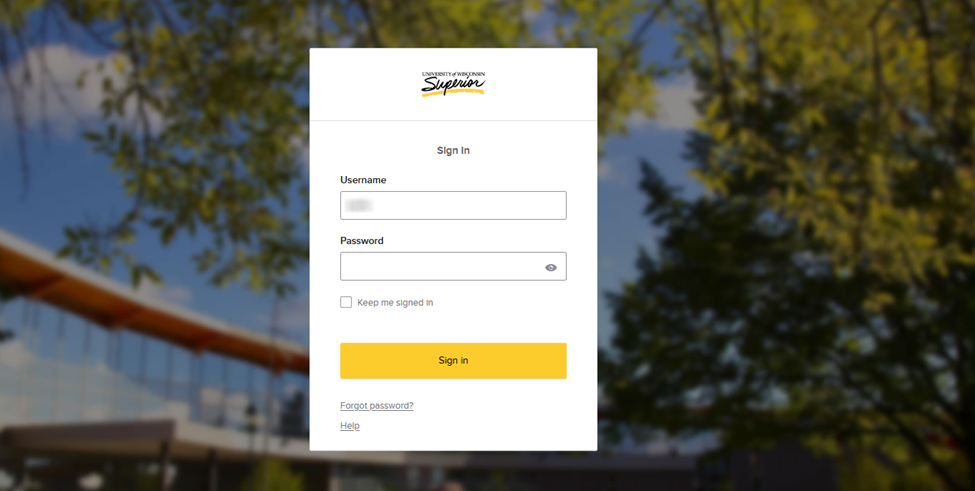
How do I reset or get a new password for my account?
On your Okta login page (https://myapps.uwsuper.edu) click on the link that says, “New user/forgot password?” and follow the steps to set up your password for the first time or to reset it if you forgot. You will use your registered MFA method to complete setup. You also can do this in your Okta dashboard under settings.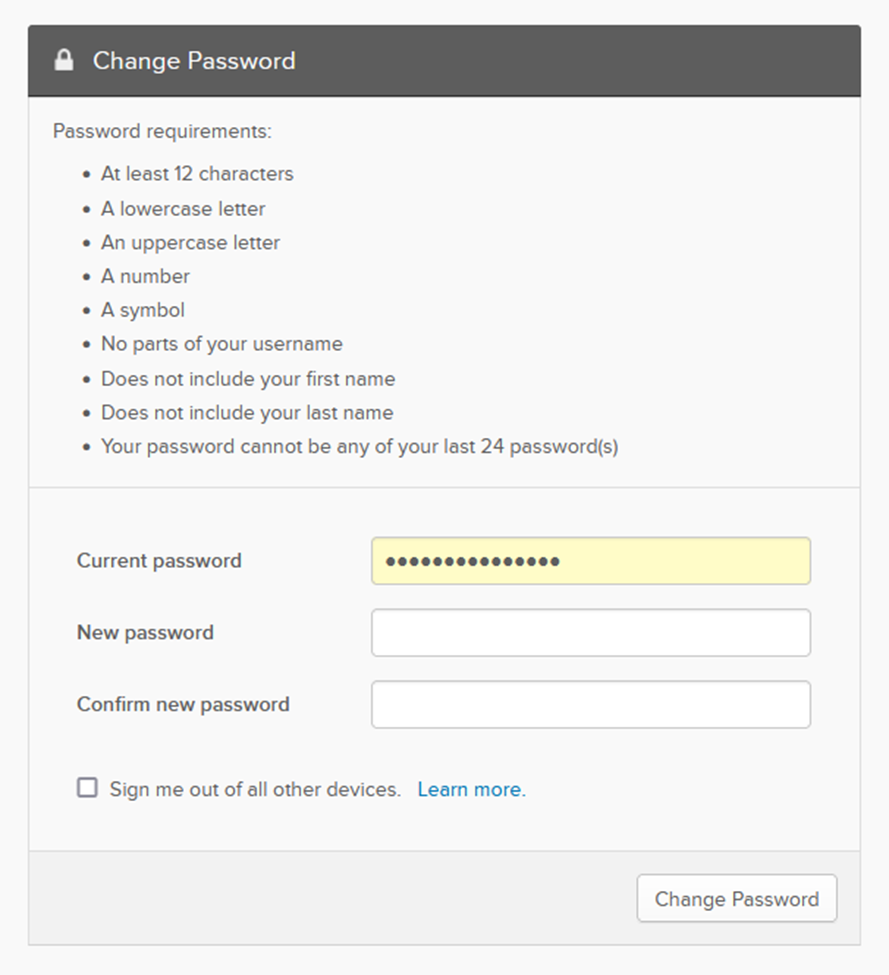
Should I use my uwsuper email account only for school and/or work?
We recommend you keep your uwsuper email account strictly for business/school purposes. This will help you keep your email organized so you are less likely to miss important information. It also keeps your email safer from potential phishing attacks.
You should consider using a personal email address for non-UWS needs such as signing up for a conference, outside organization/business webinar, or mailing list. You also can consider using an email alias. This will allow you to keep your personal inbox less full of junk or scams as well. When you use an email alias you are not giving your real address.
How do I get emergency and severe weather alerts?
Sign up for SAFE Alerts to receive voice mail/text messages/emails about critical UW-Superior campus information.
Students: Update your cell phone and personal/non-uwsuper email via E-Hive in the Student Center. You can also add parent/family cell phone and email addresses if they would like to receive SAFE Alerts. You may also contact safealerts@uwsuper.edu to add your contact information to SAFE Alerts.
What are phishing attacks and why should I care?
Phishing attacks are designed to steal money and private data through trickery using sending malicious emails, texts, phone calls, or with social media. They use social engineering to fool you into compromising your security.
While we are able to block many phishing attacks, scammers know if they can compromise a legitimate account they can victimize that user as well as use the compromised account to target others.
How can I prevent phishing attacks?
The good news is that there are simple habits you can build to keep yourself safe. Here are some of our top recommendations:
• Use the Report Message feature in Outlook if you are not sure a message is legitimate.
• Be cautious of unsolicited messages. Do not click on links or attachments unless you are certain it is safe.
• Look for red flags such as spelling errors (especially in email addresses and website URLs).
• Don’t trust branding. It is easily faked. Go directly to the source you know to be true. For example, all UWS apps can be found in your Okta dashboard.
Set up MFA for all your accounts (not just your uwsuper account).
• Check out the Technology Services Cybersecurity page for easy-to-understand tips, training videos and documents, security alerts, and more.
• Always read communications from Technology Services including the newsletter and cybersecurity alerts.
How do I report emails as junk or phishing?
Use the Report Message feature in Outlook. Reporting an email as phishing will not do anything negative so if you are not sure please select “phishing” so Technology Services can review the email and let you know if it is safe or not. We would rather you be safe than sorry. You also can select “junk” to block unwanted emails.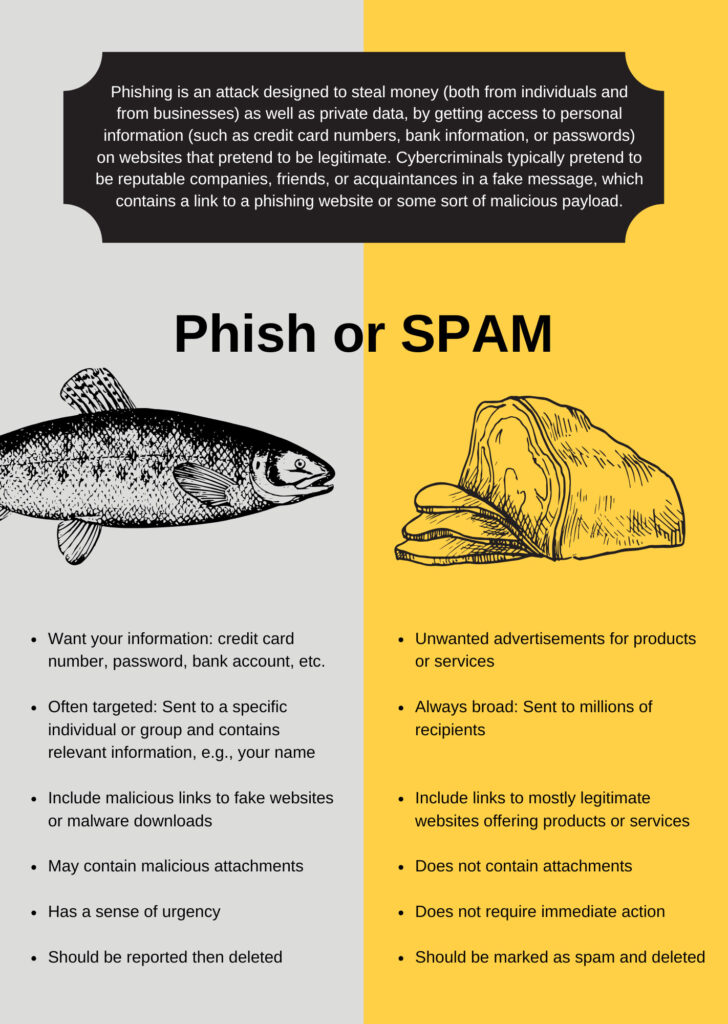
I was expecting an email and it isn’t in my inbox. Where could it be?
You have by default a focused, other, and junk inbox. If it is not in any of those folders, it may have been flagged by our email protection service. Learn more on our website about how to check and manage your email quarantine.
How do I send professional emails?
We recommend taking the free course on LinkedIn Learning, Tips for Writing Business Emails. You can watch individual videos or the whole course (35 minutes).
You can find more than 21,000 courses to learn new skills and boost your knowledge in a variety of topics on LinkedIn Learning (all included with your uwsuper account).
How do I effectively use Outlook and other Microsoft products?
With your uwsuper account you get access to the Technology Services site at uwsuper.edu/technology. On the site, we feature training resources for specific apps as well as Microsoft as a whole. This includes a curated selection of courses from LinkedIn Learning.
What are the student and employee weekly digests?
Every Monday morning you will receive your weekly digest email of news posted to SharePoint the previous week. It is important to check this email to stay on top of important information from scholarship deadlines, club activities, student resources, and more. You also can directly go to your SharePoint.
Student Edition: The email includes all news shared on the student news site: https://uwsuper.sharepoint.com/sites/StudentNewsEvents. Examples of student/campus news include scholarships, social activities, important dates, and more.
Employee Edition: The email includes all news posts made the previous week. This includes posts to the student news and employee only news posted to the Employee Intranet: https://uwsuper.sharepoint.com/sites/VivaLanding. Examples of employee only news include webinars, workshops, grant information, webinars, celebrating accomplishments, benefits information, and more.
Posting News: Posts are made by approved employees that complete SharePoint training provided by Technology Services. They post news on behalf of their department or team. Students that want to have their information included in the digests and on SharePoint can submit their stories through Student Involvement. More information can be found on the Student Involvement SharePoint site.
Phone and Voicemail
Phone FAQ’s
How do I forward my phone?
Teams App
• Open Microsoft Teams
• Below the dial pad click on Don’t forward and then More settings
• Move the slider to Forward all calls
• Choose whether to forward to VM or another phone
• If forwarding to another phone, type the number, or contact
Physical Phone
• Tap your profile picture
• Select setting, then calling
• Move the slider to turn on call forwarding
• Choose whether to forward to VM or another phone
• If forwarding to another phone, type the number, or contact
Microsoft Article: Call forwarding, call groups, and simultaneous ring in Microsoft Teams
How do I manage delegates?
A delegate is a person that can receive and make calls on your behalf. When you add a delegate, you’re essentially sharing your phone line with them, so they can see and share your calls.
Teams App
• Open Microsoft Teams
• Select setting, then calling
• Select “add a delegate” under manage delegates
• Add a delegate by typing in their name
• Select the boxes to indicate what you would like this delegate to be able to do including: Make calls, Receive calls, Change call and delegate settings, Pick up held calls, Join active calls
For more information on delegates, check out this article from Microsoft.
Microsoft Article: Share a phone line with a delegate in Microsoft Teams
Who do I contact for phone repair or service change?
If your phone system is not working or you are switching offices, please contact the Technology Help Desk.
Can I disconnect an extension?
Yes, lines can be removed at any time lowering your annual telephone bill. Any disconnected lines will be put back into a pool of available lines and reused. If your department would like to keep a number that is not in service they may do so. However, you will still be billed for the line on an annual basis.
To disconnect a line, please contact the Technology Help Desk.
Can I add a phone line for a new user?
Yes, additional lines can be added at any time. When adding a line, you may opt in to purchase a telephone and/or headset from Technology Services, and your annual bill will increase by the cost of a phone line. For current costs please contact the Technology Help Desk.
Can I move my phone to a different location?
Yes, the phones will work anywhere on or off campus with Microsoft Teams. If the office change is permanent Human Resources Office will have to be notified and the Technology Help Desk will receive the information and records will be updated for 911 location.
How do I transfer a call?
Microsoft Article: Transfer a call in Microsoft Teams
How do I make a call on campus?
You can make calls on or off campus with the Teams app.
Teams App
• Open Microsoft Teams
• Click on Calls
• Use the dial pad to dial the number or select from your contacts or speed dial list (9 is not required to dial out).
Microsoft Article: Start a call from a chat in Microsoft Teams
Who do I call in case of Emergency?
Police/Fire/Ambulance: Dial 911
Once 911 has been dialed, the building name, office number, and the name of the person associated with the phone will be relayed to the 911 dispatch center.
Non-Emergency and Campus Assistance: 715-394-8114
Please call Campus Safety at 715-394-8114. Officers are on duty and calls are answered 24 hours a day, 365 days a year.
Microsoft Article: Use the dial pad to make a call in Microsoft Teams
Can I make a conference call from my office?
1. Start a call: Begin a Teams call with one or more participants.
2. Add participants: During the call, click the “People” icon and then “Invite more people”.
3. Enter contact or number: Search for and select a contact or enter a phone number.
4. Call the new participant: Teams will call the new participant, and they can join the call once they answer.
Can I make international calls?
Yes, international calls are any country outside of the 50 United States. These calls will be restricted and will require this feature to be activated on the phone line. Supervisors can request international calling be enabled for their supervisees.
Can I make long distance calls?
Yes, all calls within the US 50 States will be free of charge.
Is there a charge for long distance or local calling?
No, the cost for all calls is included in the standard annual telephone chargeback.
Voicemail FAQ’s
How do I check my voicemail?
Teams App
• Open Microsoft Teams
• Click on Calls
• Click on Voicemails
• Voicemails will be listed newest first
• Click the play button to play VM
• Click on … to call back, delete, add to contacts, mark as unread, or add to speed dial
Physical Phone
• Click the Teams button
• Select voicemail
• Click the play button to play the voicemail
• Click on the icons below the message to call back, add to contacts, or delete
Microsoft Article: Check your voicemail in Microsoft Teams
How do I set my office greeting?
Teams App
• Open Microsoft Teams
• Click on Calls
• Click on custom setup and then device settings
• Under settings click on Calls
• Scroll down to the Manage Voicemail section
• Click Record a Greeting to record a new message
• You can also type in a greeting in the custom greeting area (this will be voiced by AI)
• To manage out of office voicemail choose when your OOO greeting should play
• Type your OO greeting in the Your custom greeting area (this will be voiced by AI)